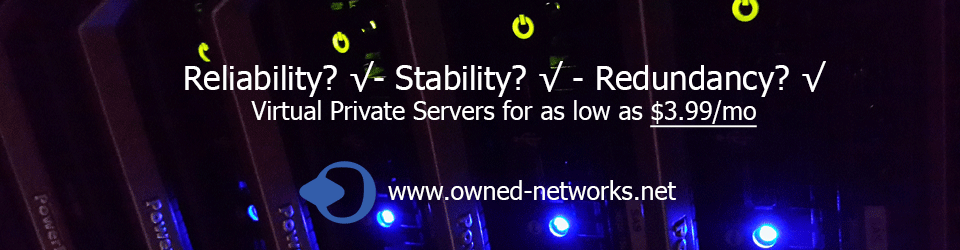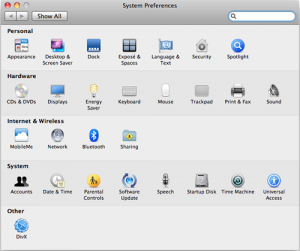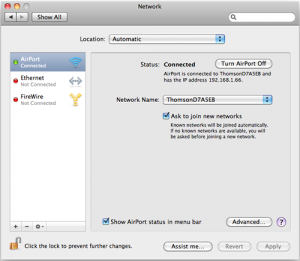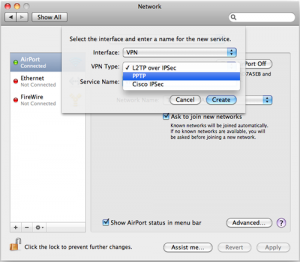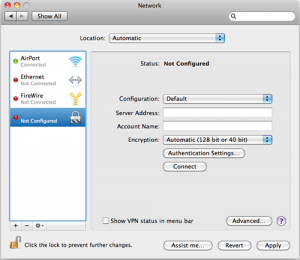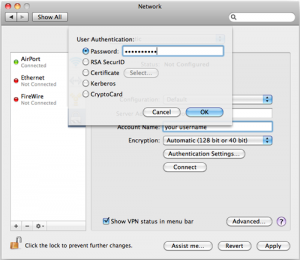Let’s work on configuring your Mac OS device to connect to a VPN server, so that you can browse that content anonymously.
1. Go to system preferences and click on Network
2. Click no the + button under the network connections pane
3. From the drop down menu select VPN then under VPN type select PPTP, then click on create
4. Under server address, enter the O-N VPN server you wish to connect to (based on the location you wish to have, check the VPN info email for the list of avaialble servers), then enter your account Username (this will typically be the email you registered with) in the Account Name field.
5. Click on the Authentication Settings and enter your Password (this was included in the VPN info email) and then click on OK
Now click on the Advanced button.
Tick “Send all traffic over VPN connection”, then press OK.
Click Apply.
Leave the Show VPN status in menu bar box ticked and press Connect.
You should now be able to Connect/Disconnect to the server from the menu bar.
Remember that you can run your own VPN server with a small VPS from owned-networks.net
You’re all set!